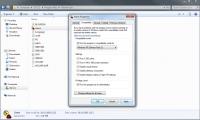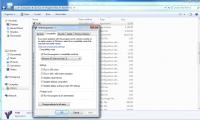Setup and Play Command and Conquer Classics online with Windows 7.
XWIS provides online to: Tiberian Sun & Firestorm, Red Alert 2 & Yuri's Revenge, Renegade, Dune, and Nox. Sponsored by EA.
Click a game below for its Windows 7 instructions.
Pick a Game and follow the easy instructions for Installing on Windows 7.
Command and Conquer: Tiberian Sun
Command and Conquer: Red Alert 2
Command and Conquer: Red Alert 2 Yuri's Revenge


 This topic is locked
This topic is locked