REF# : Patch Version 0.0.2
What does this patch do?
RA2 Patch 0.0.2 introduces the following:
- Additional Maps: Red Alert 2 (RA2) Quick Match (QM) Map Patch was originally created by Josh and Frank but is now included here.
- Resolution Fix: This allows you to display RA2 in a resolution your monitor and drivers support.
- Windows 7 Quitting RA2 Fix: Originally using RA2 with the CD or any other download, without installing this patch, doesn't allow RA2 to quit succusefully. Users were unable to quit RA2 without having to End Task.
- QM Matching whilst on Desktop Fix: Originally, when RA2 matched you with a player in QM and you were on the desktop, it would have created an internal error. Now it maximizes RA2 whilst you are on the desktop.
- Screen-shots: Screen-shots were commonly taken 2-3 years ago for proving your fairplay to one another. Right now, this way is pretty much redundant. This new Hall of Fame (HOF) requirement captures every ranked match you play and uploads them directly to your game statistics page. You can also take screen-shots by pressing Ctrl+C.
Tutorial to Install RA2 Patch 0.0.2 (Advanced Users - If you are unfamiliar with it all, just read below this tutorial)
- Step 1: Download and Install Red Alert 2. Free Official Downloads Available.
- Step 2: Download the RA2 Patch 0.0.2, running the Installer and pointing the install location to your RA2 Directory. By default it is set at C:/Program files/Red Alert 2.
- Step 3: Run Red Alert 2.exe in your RA2 Directory.
Tutorial to Install RA2 Patch 0.0.2 (For the not so Advanced User - If you are unfamiliar with it all, this is your best bet)
- Step 1: Download Red Alert 2
- Step 2: Once downloaded, double click Red_Alert-2-0.0.0.exe and...
Click Run
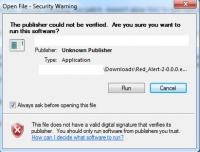
- Step 3: You will be asked to specify your Red Alert 2 Directory. By default this is set to be installed inside your Program files.
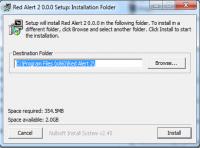
Click Install
You will now see that Red Alert 2 has installed! Great! We've also seen where our Red Alert 2 Directory is located. (See Step 3 Screenshot)

- Step 4: Download the RA2 Patch 0.0.2
- Step 5: Once downloaded, double click Red_Alert-2-0.0.2.exe.
Click Run
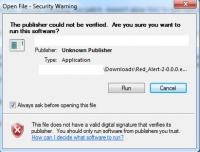
- Step 6: You will be asked to specify your Red Alert 2 Directory. But remember, if you didn't change this in Step 3 all you need to click is Install!
Once clicked install you should have this:
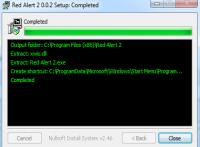
- Step 7: Because we know our Red Alert 2 Directory so well now, we can go to the directory and run Red Alert 2.exe
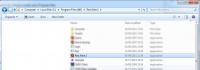
This patch does not currently work with CD Installs. Please use the above methods.
Tutorial to Install RA2 Patch 0.0.2 with existing RA2 CD or installation! (Advanced Users)
- Step 1: Download the RA2 Patch 0.0.2, running the Installer and pointing the install location to your RA2 Directory. By default with a CD it is set to C:/Program files/Westwood/RA2/
- Step 2: Run Red Alert 2.exe in your RA2 Directory.
- Step 1: Download the RA2 Patch 0.0.2, running the Installer and pointing the install location to your RA2 Directory. By default with a CD it is set to C:\"Program Files (x)"\"EA Games"\"Command & Conquer The First Decade"\"Command & Conquer™"\
- Step 2: Run Red Alert 2.exe in your RA2 Directory.





